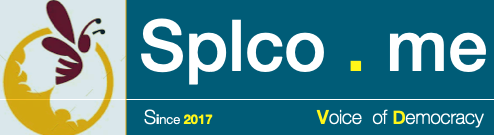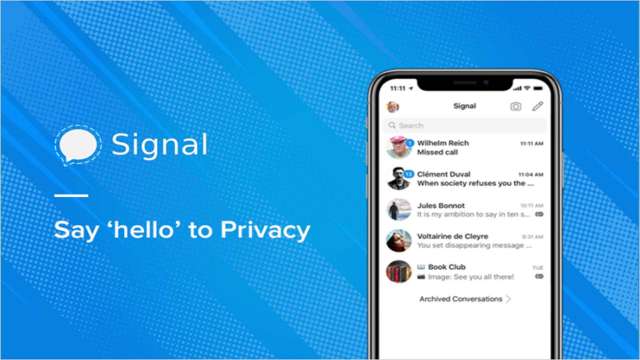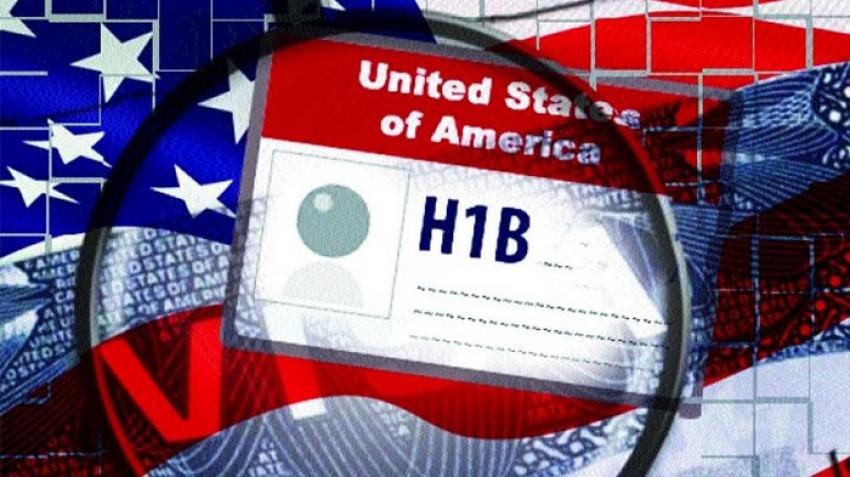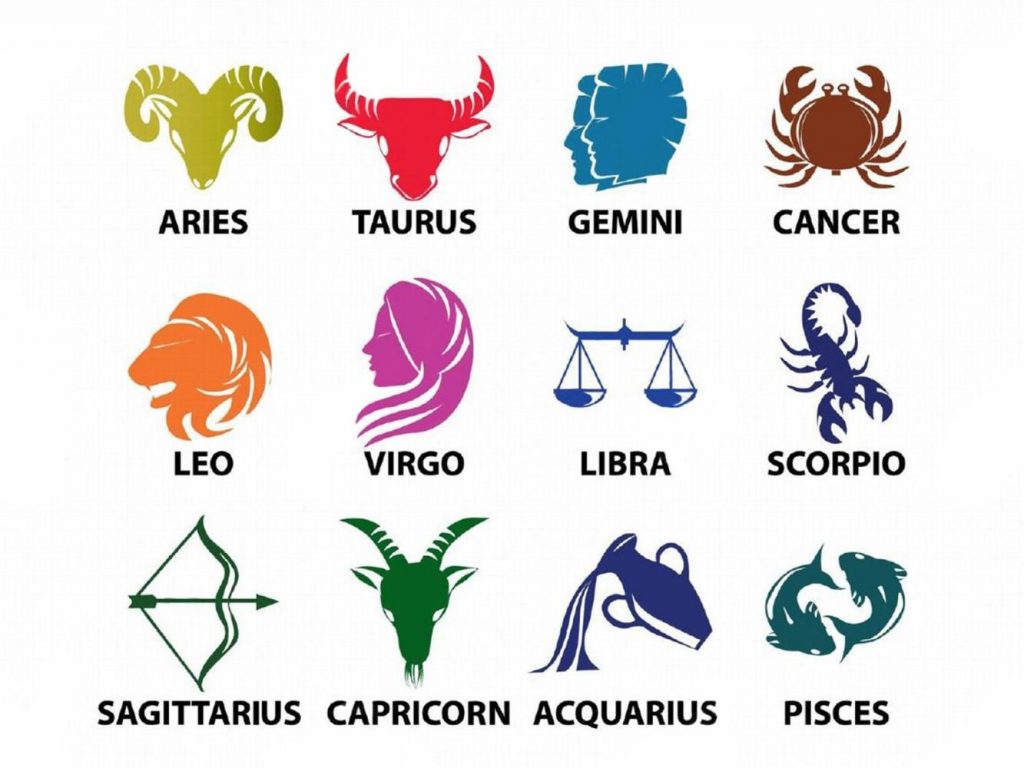Signal is a cross-platform centralized encrypted messaging service developed by the Signal Foundation and Signal Messenger.
It uses the Internet to send one-to-one and group messages, which can include files, voice notes, images and videos.
It can also be used to make one-to-one and group voice and video calls and the Android version can optionally function as an SMS app.
Signal uses standard cellular telephone numbers as identifiers and secures all communications to other Signal users with end-to-end encryption.
The apps include mechanisms by which users can independently verify the identity of their contacts and the integrity of the data channel.
Signal’s software is free and open-source. Its clients are published under the GPLv3 license, while the server code is published under the AGPLv3 license.
The official Android app generally uses the proprietary Google Play Services (installed on most Android devices) for functions such as push notifications.
Signal also has an official client app for iOS and desktop apps for Windows, MacOS and Linux.
The non-profit Signal Foundation was launched in February 2018 with initial funding of $50 million from Brian Acton.
As of June 2020, Signal had more than 32.4 million total downloads, and the app had approximately 20 million monthly active users as of December 2020.
After the controversy of the latest Whatsapp privacy policy, Signal App gained wide popularity among the WhatsApp users in India.
Millions of new users have downloaded the Signal app in the past 2 weeks .
However, the Signal app does not have any specific web version. If you want to use it on your laptop or PC you will need to download the app first.
Here is how you can download the Signal app and use it on Windows, laptop, or PC
STEP 1 : You need to visit the Signal download page on the browser. (We do not recommend any specific browser, users can use any browser)
STEP 2 : To download the desktop version, click on “Download for Windows” Click on the link here
STEP 3 : Make sure the device has a stable internet connection, the download will start instantly.
STEP 4 : The app gets downloaded it will get automatically installed on your device.
STEP 5 : After the installation, you will have to open the Signal app on your mobile app and open the settings menu to link the account to the desktop.
STEP 6 : You will then need to select the linked device option then scan the code shown on the web version to login.
STEP 7 : The same signal app page will appear on your device. You have successfully logged in.